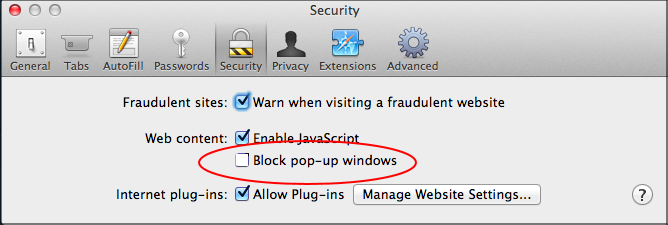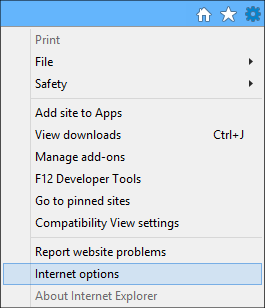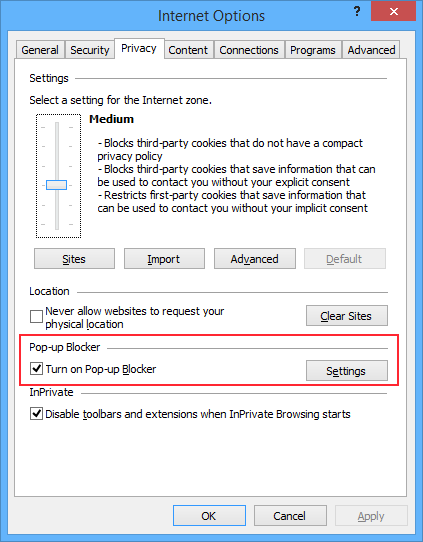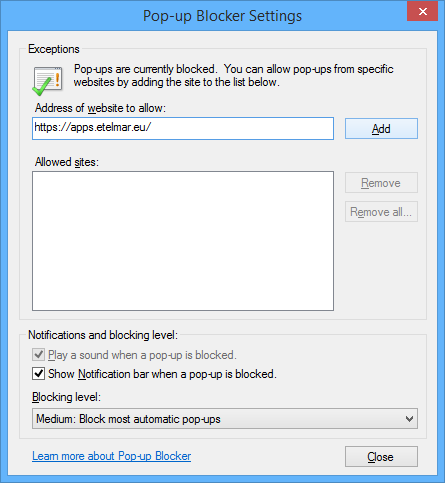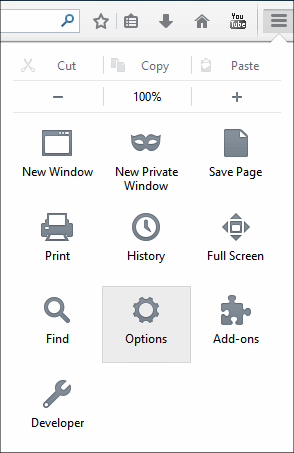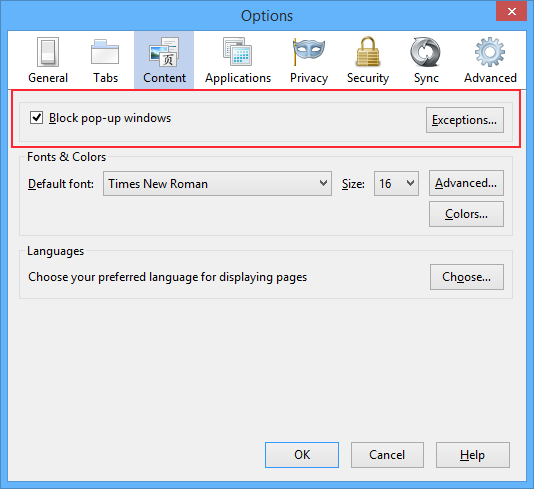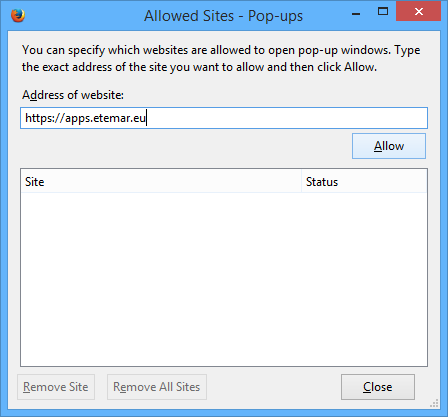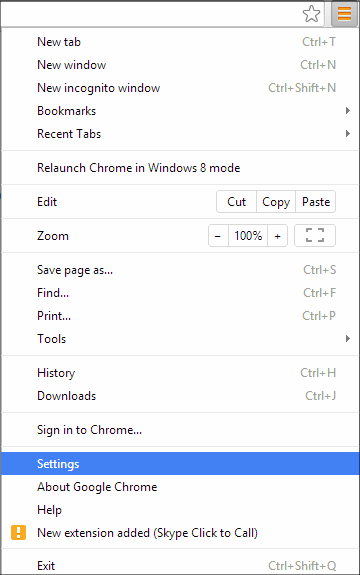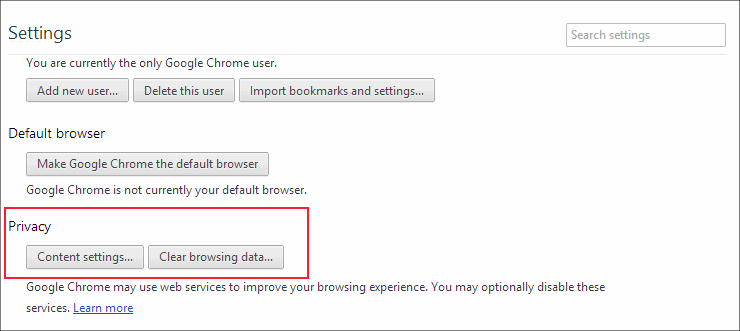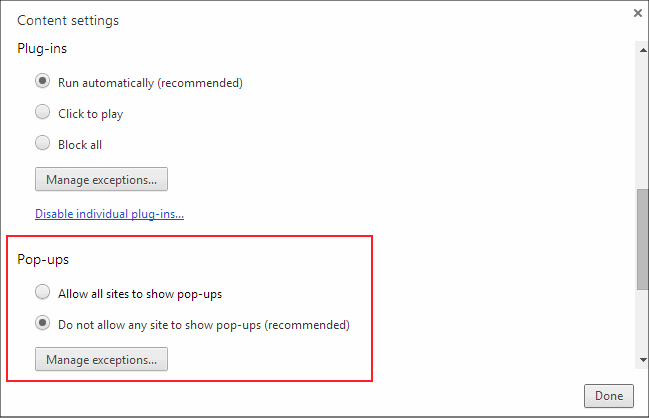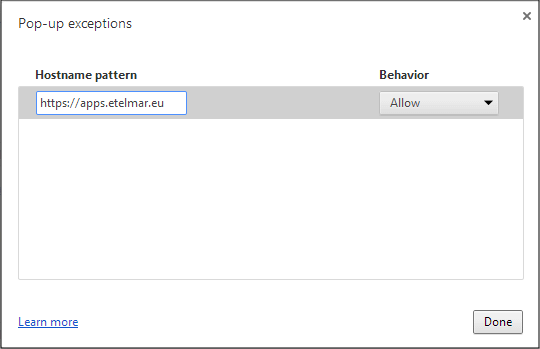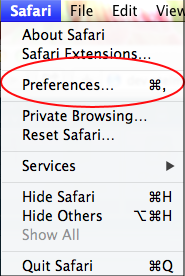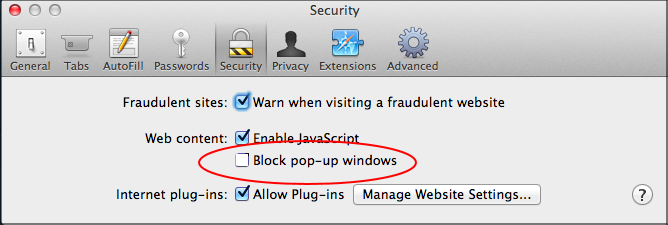How to disable pop-ups?
Internet Explorer :
To turn Pop-up Blocker on or off in IE, follow these steps:
- Click on Options for this site button which is appearing at the bottom of the page in IE and select
More Settings to open up settings for Pop-up blocker.

Or
Open Internet Explorer, and then click Internet Options on the
Tools menu to open the Internet Properties dialog box.
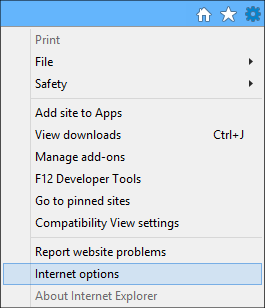
- Click the Privacy tab. If you wish to turn off pop-up blocker for all the
websites, then uncheck Turn on Pop-up Blocker option.
But, in case, if you
wish to keep the blocker functionality enabled, then you can choose the websites
for which you wish to allow the pop-ups. For this, Click on the Settings button
next to Turn on Pop-up Blocker option.
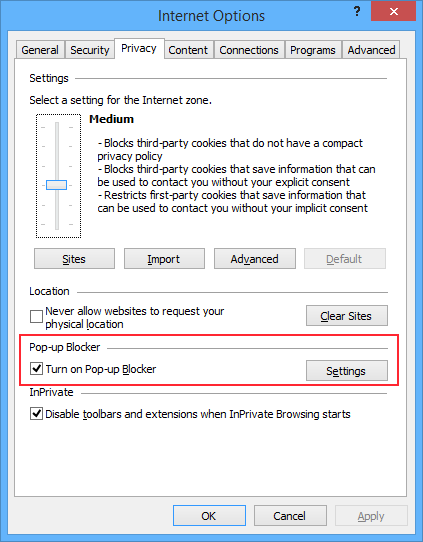
- Enter the address of the website for which you want to enable the pop-ups and
click on Add.
For example : Enter https://apps.etelmar.eu
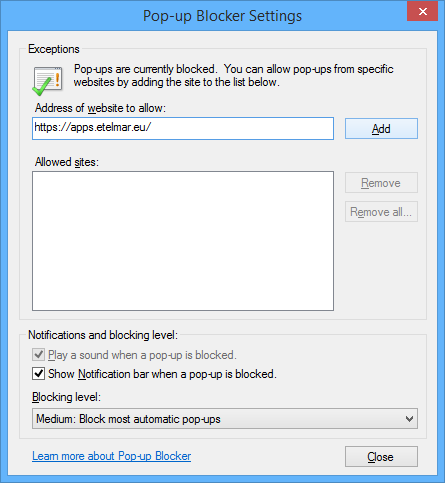
Now user will be able to open the pop-ups from the specified sites.
Alternatively, you can allow a pop-up to open up for that current instance by holding (Ctrl + Alt) keys and simultaneously clicking on the link which you want to open.
Firefox :
To turn Pop-up Blocker on or off in Mozilla Firefox, follow these steps:
- Open Firefox, and then click Options on the
Tools menu.
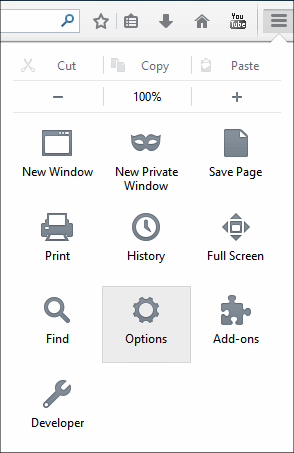
- Select the Content tab. If you wish to turn off pop-up blocker for all the
websites, then uncheck Block pop-up window option.
But, in case, if you wish to keep the blocker functionality enabled, then you can choose the websites
for which you wish to allow the pop-ups. For this, Click on the Exceptions button
next to Block pop-up window option.
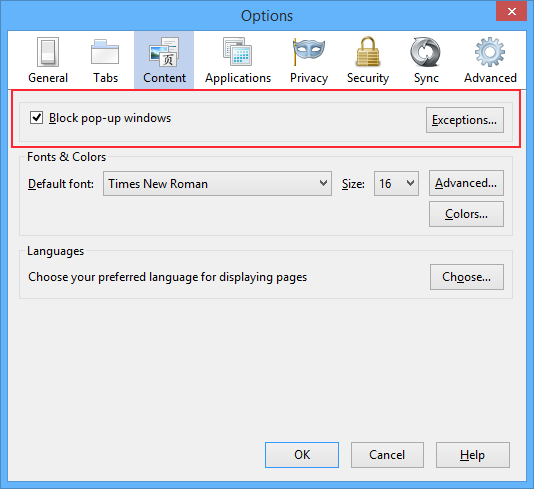
- Enter the address of the website for which you want to enable the pop-ups and
click on Allow.
For example : Enter https://apps.etelmar.eu
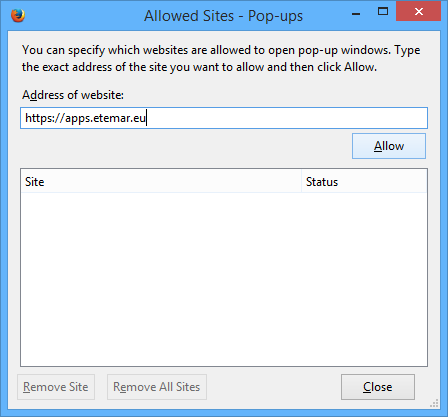
Now user will be able to open the pop-ups from the specified sites.
Google Chrome:
To turn Pop-up Blocker on or off in Google Chrome, follow these steps:
- Open Chrome, and then click Settings on the Tools menu.
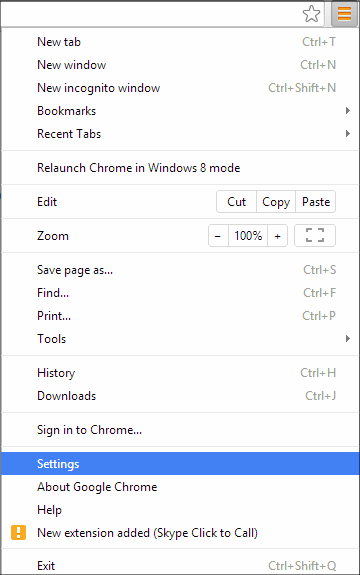
- Click on Show advanced settings option and under Privacy section click on Content Settings option.
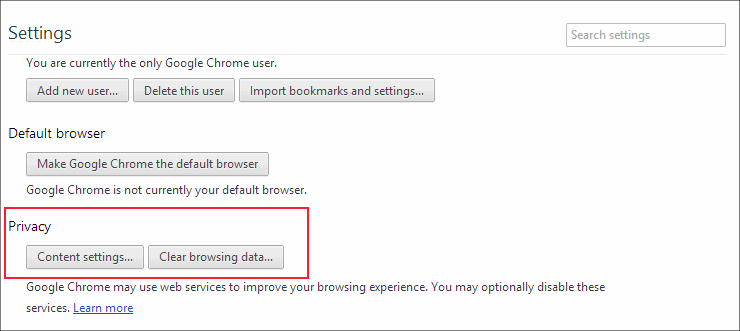
- Go to Pop-Ups section. If you wish to turn off pop-up blocker for all the websites, then select Allow all sites to show pop-ups option.
But, in case, if you wish to keep the blocker functionality enabled, then you can choose the websites for which you wish to allow the pop-ups. For this, Click on the
Manage Exceptions option.
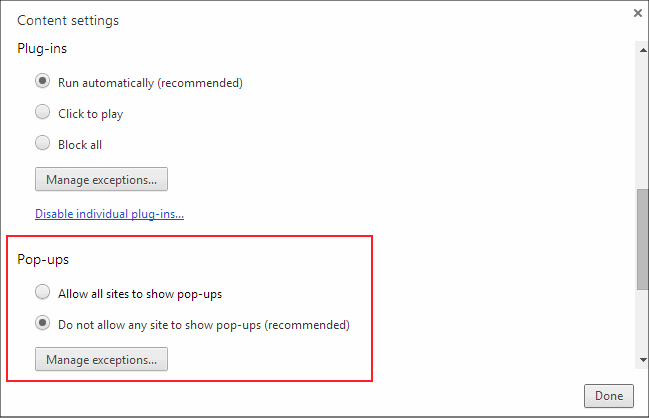
- Enter the address of the website for which you want to enable the pop-ups and click on Done.
For example : Enter https://apps.etelmar.eu
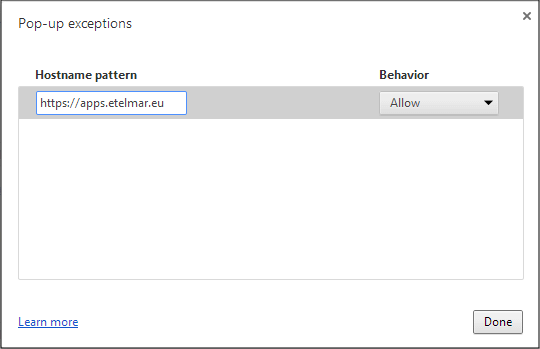
Now user will be able to open the pop-ups from the specified sites.
Safari :
To turn Pop-up Blocker on or off in Safari, follow these steps:
- Open Safari, and then select Preferences option on the
Safari menu.
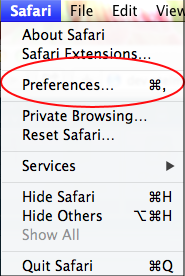
- Uncheck Block pop-up windows option to disable the pop-up
blocker functionality.